Email Google Form responses when submitted
How to setup email notifications for Google responses?
There are 3 types of email notifications you can setup for Google forms when responders have compeleted the form:
Option 1, email responders so they can retain a copy of their form responses.
Option 2, send a generic email to notify form owner that the respondent has finished but it does not contain the form responses.
Option 3, send email to form owner with form responses when form submitted. This a little tricky to setup and requires knowledge of Google AppScript.
💡 PageCaddy is easy to build forms and setup email notifications. Get started free.
OPTION 1 - Send email to responders with form responses (Easy)
- Click Settings at the top of the page
- Expand the Tab for Responses.
- In the Collect email addresses drop-down, select Verified or Responder Input.
Verified means the responder needs to be a Google user that is sign-in.
Responder Input adds a mandatory textbox to the form for responders to enter their email addresss. 💡 There is no way to add a second textbox to ask responders to enter their email address, so it is possible that responders enter their own email address incorrectly.
- In the Send responders a copy of their response dropdown, select either When requested or Always.
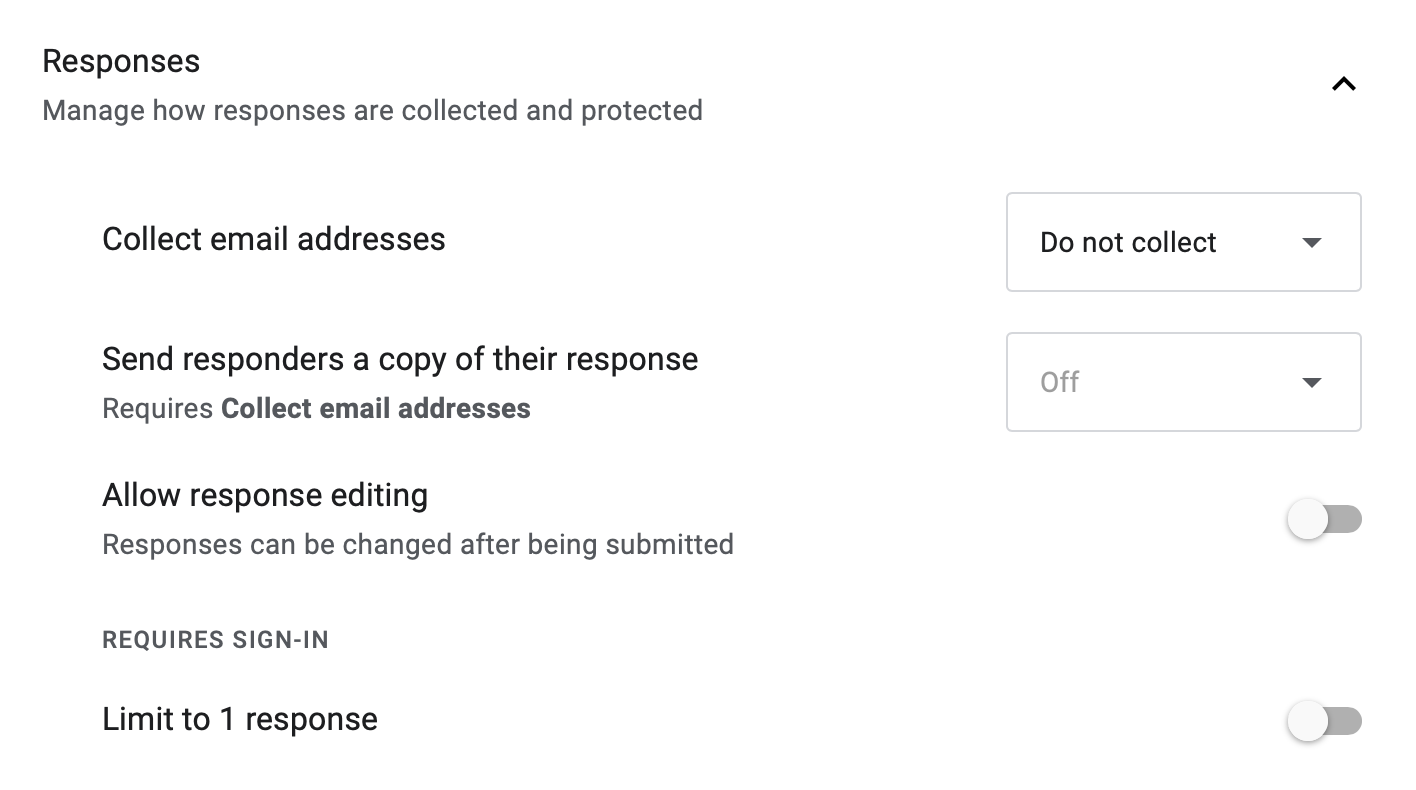
💡 Keep in mind:
There is no way in Google Forms to let responders annoymously retain a copy of their responses without storing their email address.
PageCaddy allows form responders retrieve their form reponses with a secret code without tracking their email address. If you need this feature, please let us know using the PageCaddy Support Form
OPTION 2 - Send email to form owners when form completed but does not have form responses (Easy)
- Click "Responses" tab menu at the top of the form
- Click the 3 dots icon on the right of the words "Link to sheets".
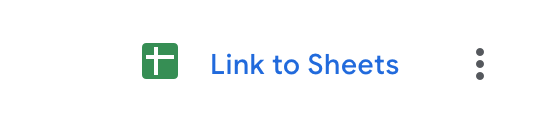
- Click "Get email notifications for new responses"
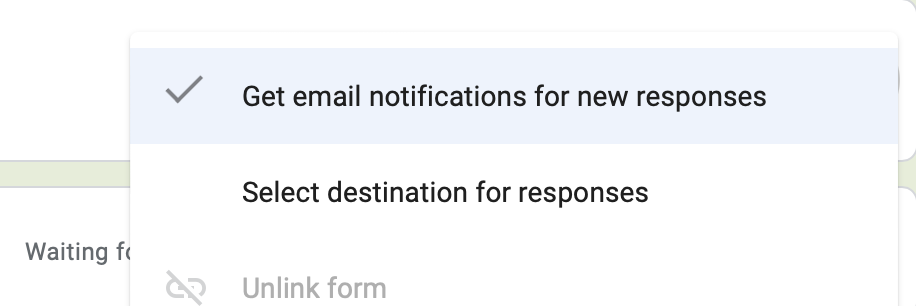
💡 Keep in mind:
- The emails will not show the form responses.
- If you want to view the form responses, you will need to click the link inside the email and separately open Google Forms or Google Sheets.
- If you want to also notify other people, you'll need to add them as collaborators to your form.
OPTION 3 - Send email to form owner or other people containing form responses (Not easy, requires programming knowledge)
Requirement:
You will need to use Goolge AppScript with the below code and setup a Trigger.
- Open Google AppScript
- Choose Editor on the right menu
- Copy and paste the below code:
function onFormSubmitSendEmail(e) {
let sheetOwner = Spreadsheet.App.getActiveSpreadsheet().getOwner().getEmail();
let subject = "Form Response Received"; // change email subject
let html = "";
resp = e.namedValues
let keys = Object.keys(resp);
keys.forEach((key, index) => {
html += `<strong>${key}:</strong> ${resp[key]}<br/>`;
});
Mail.App.sendEmail({
to: sheetOwner,
subject: subject,
htmlBody: html
});
}- Choose Trigger on the right menu
- Click Create a new trigger
- For Choose which function to run dropdown, select onFormSubmitSendEmail
- For Select event source dropdown, select From Form. Choose From Spreadsheet if you have a Google Sheet linked to the Google Form
- For Select event type dropdown, select On form submit
- Click Save button
- A pop-up window will appear to ask you to authorize the script.
- Now try and complete a form and check your mailbox
💡 Need to take action quickly or delegate work based on form responses?
PageCaddy lets build forms and easily configure emails with form responses to save you time and get more work done.
If you need emails with form responses, create account and get started free
